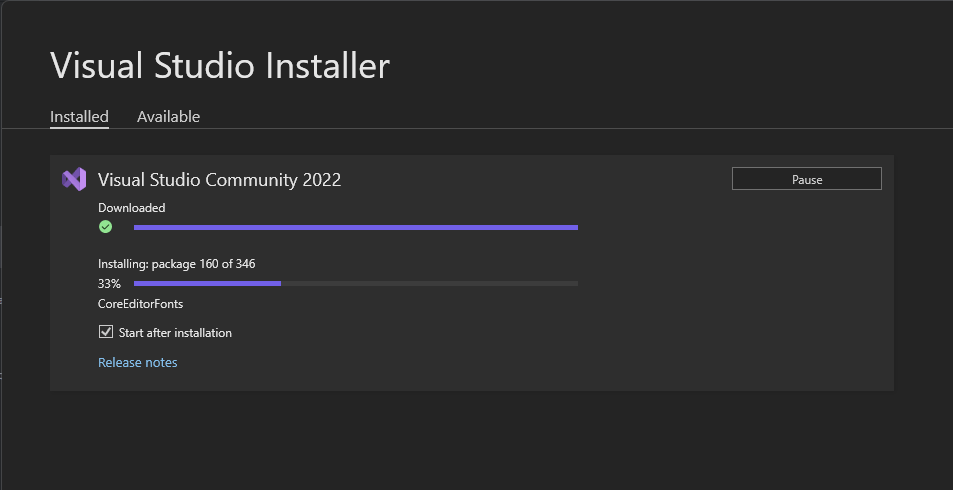Building
The project should work on Linux, Windows and OSX. It should work with any ide that is either supported by cmake or has direct cmake support. Personally I'm using vscode with clangd at the moment. But also the command line with plain old make.
Linux
There is a Makefile wrapper around the build system. You can just run make in the project root folder.
Every project has some extra CMake targets. There are e.g. voxedit-run, voxedit-debug and voxedit-perf if the needed tools were found during cmake's configure phase.
That means that you can compile a single target by typing make voxedit, run it by typing make voxedit-run, debug it by typing make voxedit-debug and profile it by
typing make voxedit-perf. There are also other targets for valgrind - just use the tab completion in the build folder to get a list.
Windows
The project can be built with every ide that supports cmake. QTCreator, Eclipse CDT, vscode or Visual Studio. Just install cmake, generate the project files, and open them in your ide.
Set up ninja to speed up the whole build-link-run cycle a lot!
Visual Studio Code
- Download ninja ninja-build.org
- Download cmake cmake.org/download
- Download vscode code.visualstudio.com
- Download Visual Studio (for the compiler) visualstudio.microsoft.com
Inside vscode you have to install the c++ plugins. The easiest might be to install the c++ plugins from microsoft. Just make sure the cmake plugin is part of the collection.
If you have problems with the intellisense plugin from microsoft, you can also use the clangd plugin.
Open your git clone directory in vscode and let it configure via cmake. It will pick ninja and the visual studio compiler automatically.
Make
In order to use the Makefile, you should install ninja (see above), gnu make, start Native Tools Command Prompt from your start menu, and just run make in that shell in your git clone directory. Keep in mind that ninja, make and cmake must be available via PATH environment variable.
Check out the Linux section about more details regarding the Makefile targets.
Here is a step-by-step guide from a user to compile vengi on a windows machine via command line make. After you've downloaded the above mentioned software, run the following steps:
- Install CMake
- Win+R > type
sysdm.cpl> Advanced > Environment Variables...- Click "New" and add this to your
PATH:C:/Program Files (x86)/GnuWin32/bin- Add
ninja.exetoPATHor if you're lazy paste it intoC:/Program Files (x86)/GnuWin32/bin- Install Visual Studio Community
- You need to add at least 2 Workloads before installation: "MSVC" & "C++ Address Sanitizer"
- Navigate find the C/C++ compiler
cl.exesomewhere inC:/Program Files/Microsoft Visual Studio/<year>/Community/VC/Tools/MSVC/<version>/bin/Hostx64/x64/cl.exeand copy this path. Example:C:/Program Files/Microsoft Visual Studio/2022/Community/VC/Tools/MSVC/14.38.33130/bin/Hostx64/x64/cl.exe- Copy the path in the folder address bar and add 3 more environment variables
CCandCMAKE_C_COMPILERandCMAKE_CXX_COMPILERwith this path value.- Then add just the directory (without
cl.exe) into thePATHenvironment variable- Open Visual Studio Community > Skip Sign-In > Skip this for Now
- Restart computer
- Windows > Search >
x64> open:x64 Native Tools Command Prompt for VS 2022cdto the vengi folder- Type
maketo configure and build or build specific targets likemake voxeditormake voxconvert
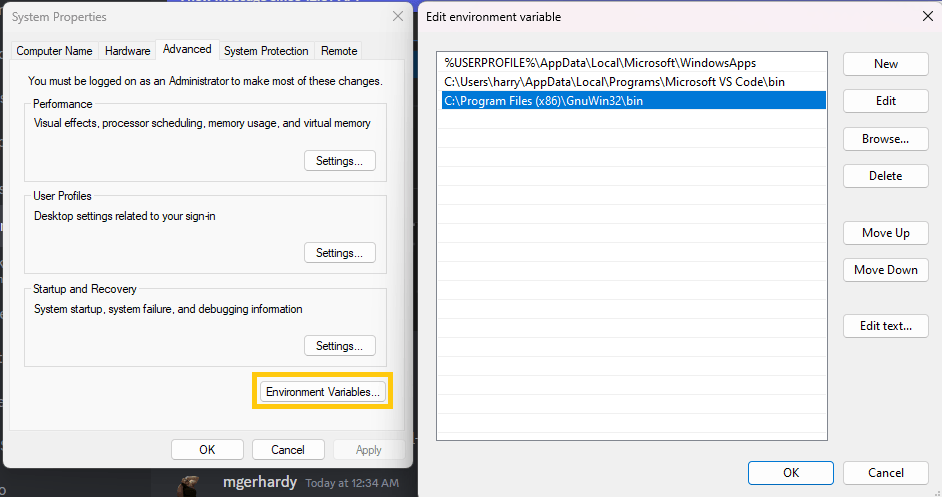
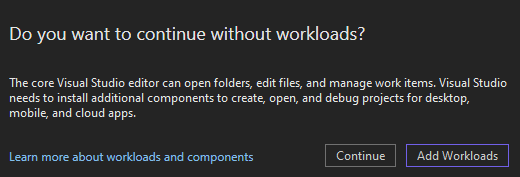
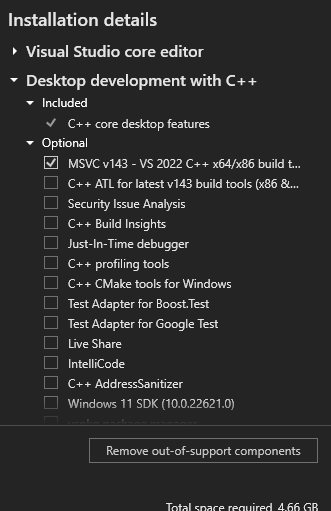
If you want to go further, install vcpkg - see dependencies for the command line - but you can skip here if you don't want vcpkg.
Mac
You can generate your xcode project via cmake or build like this:
mkdir build
cd build
cmake ..
cmake --build .
If you are using the cmake Makefile generator, you get the same targets as for Linux above. You can also just type make voxedit-run to compile and run only VoxEdit.
Hints
If you encounter any problems, it's also a good start to check out the build pipelines of the project. This is always the most up-to-date information about how-to-build-the-project that you will find. But also please don't hesitate to ask for help on our discord server.
Enforce bundled libs
You can enforce the use of the bundled libs by putting a <LIB>_LOCAL=1 in your cmake cache.
Example: By putting LUA54_LOCAL=1 into your cmake cache, you enforce the use of the bundled lua sources from contrib/libs/lua54.
Build doxygen
Run make doc from the project root to execute doxygen. After that install the mcss theme as described here: mcss.mosra.cz/documentation/.